Adding users to a team
What would be a team without members? 😉
The Users tab allows you to manually add users.
Only users with Share rights may add users.
Users tab
The Users tab shows:
- Users & Rights:
- The team users list and their rights
- Users & Whisperers:
- The whisperers each team member may access
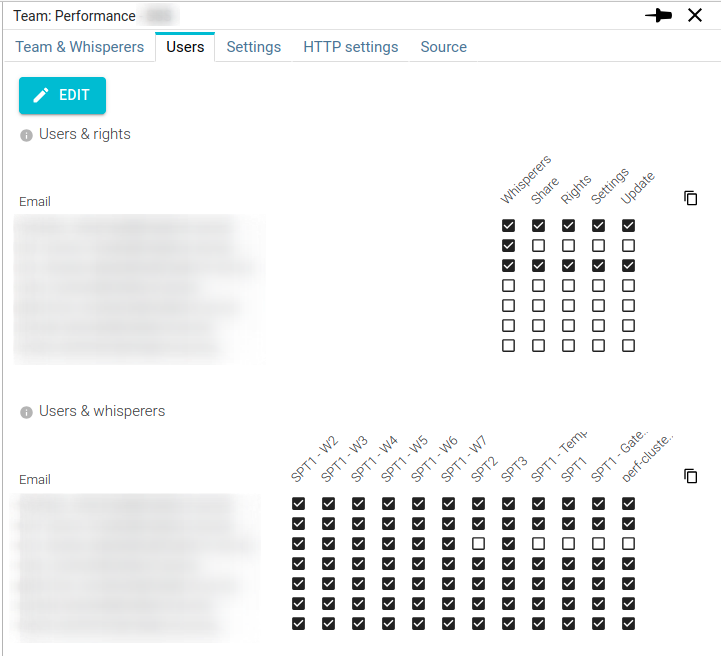
Users are orders by their date of joining the team.
Adding a user
To add a user:
- Edit the list
- Click on (+)
- Enter his email address
- (optionally) Set his rights and Whisperers access
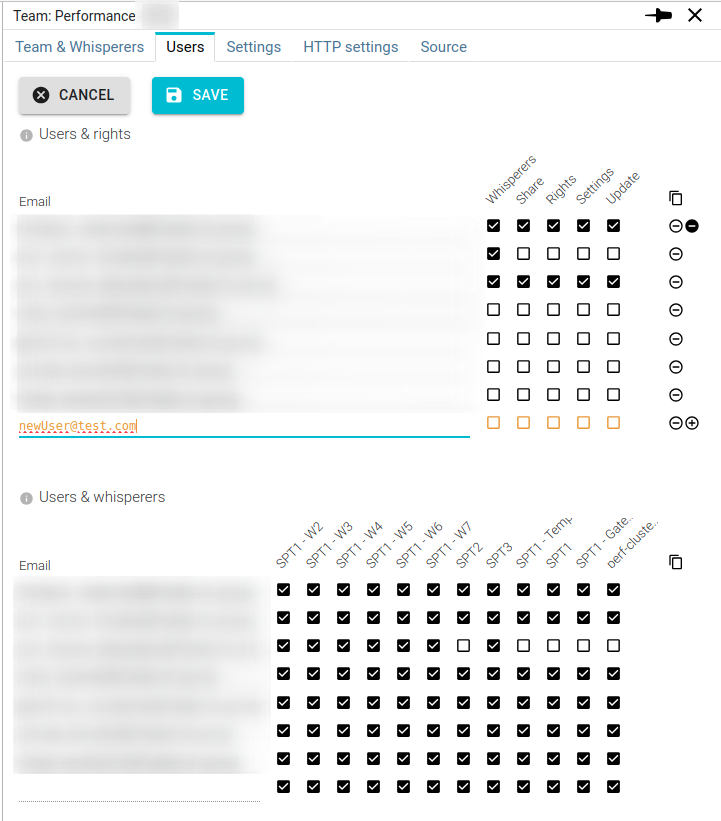
tip
Component actions
icon adds a new line
white icon removes a line
removes all lines
copies the values as a table to be pasted in Excel / Google sheet
- Pressing Ctrl or Shift at once adds a headers row.
You may also edit the table in Excel and paste the result in the first text field of row. All lines pasted will be added at once.
When saving, Spider checks:
- If the mails correspond to existing users
- If the existing users of the team are still existing and if they changed mail
When editing, you are adding users based on their email to avoid displaying the list of all users of the system.
When non editing, users are displayed as badges with links to the user profile.
- Operators and administrators will see users as Given name + Family name
- Normal users only see email addresses.
When a user not anymore part of the system, its email is displayed with a strike through line. You may remove it.